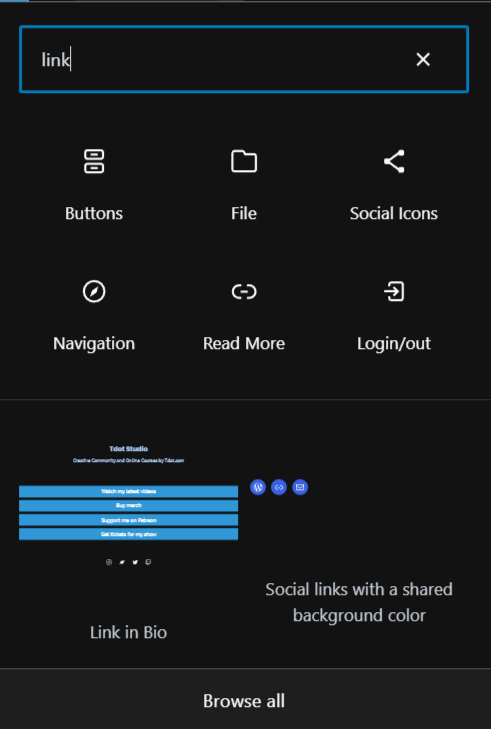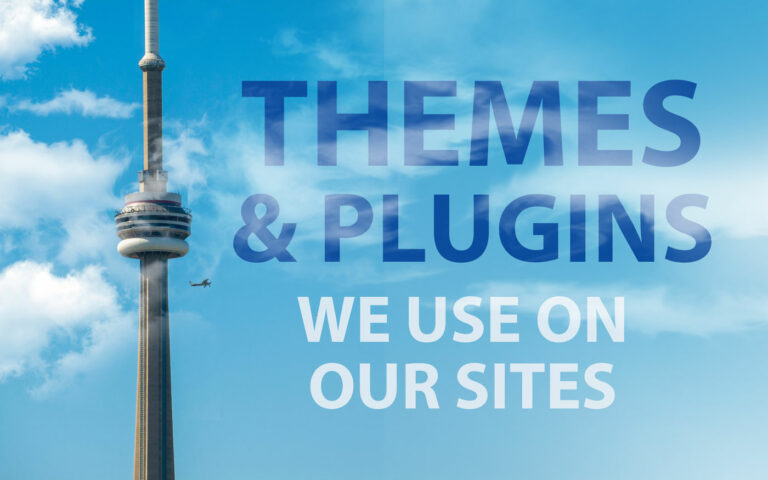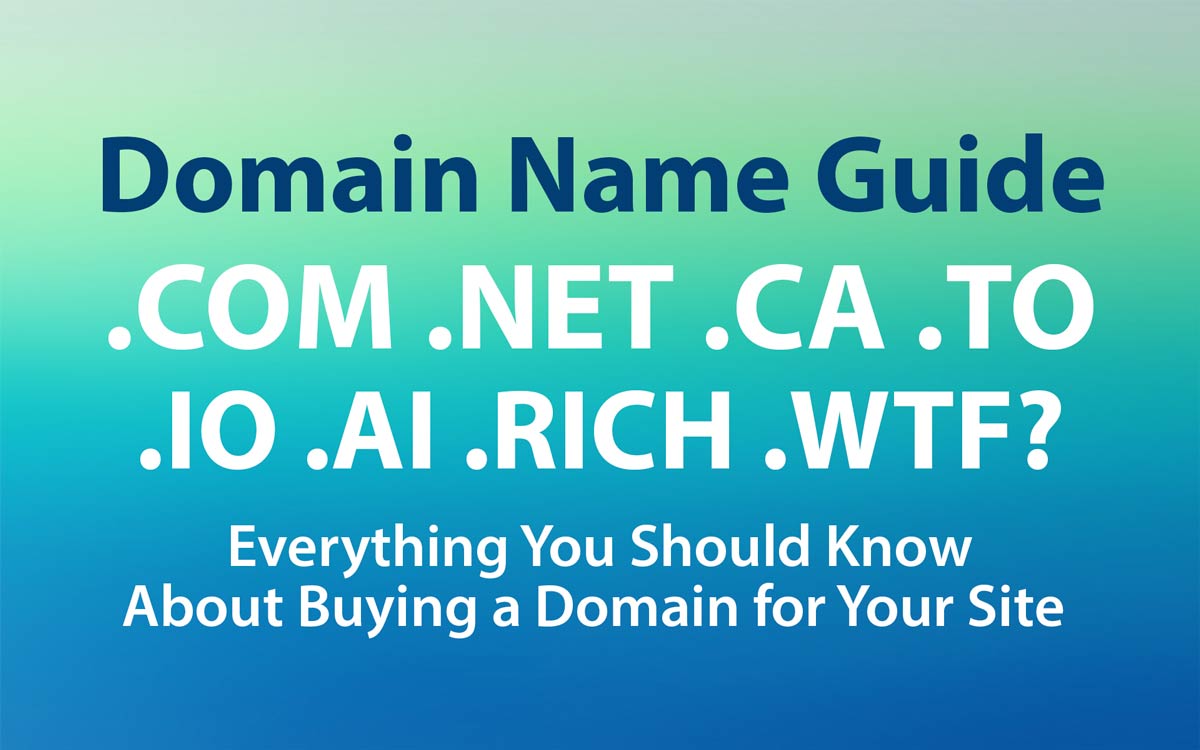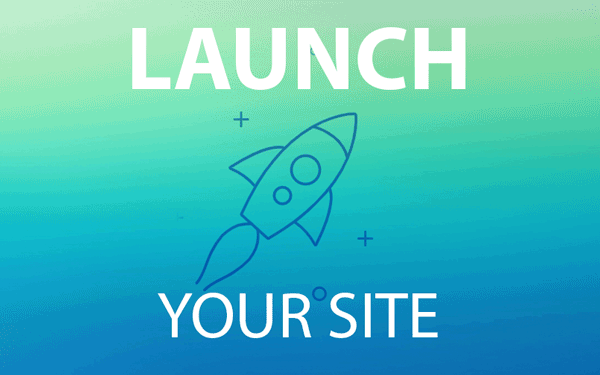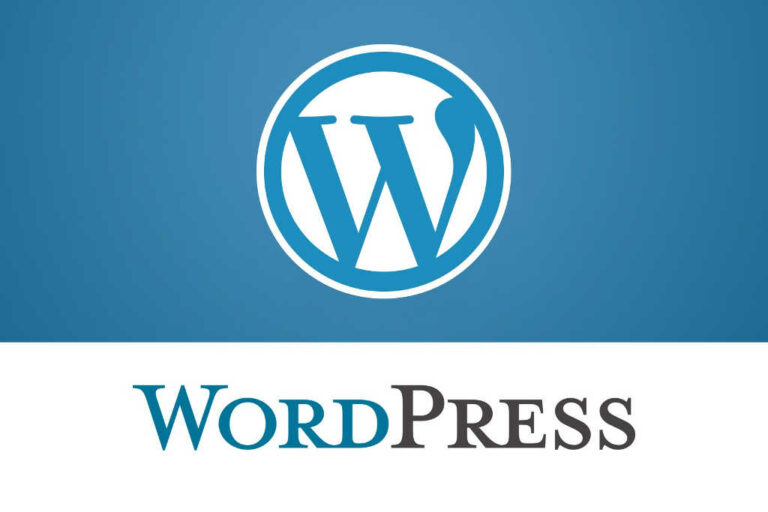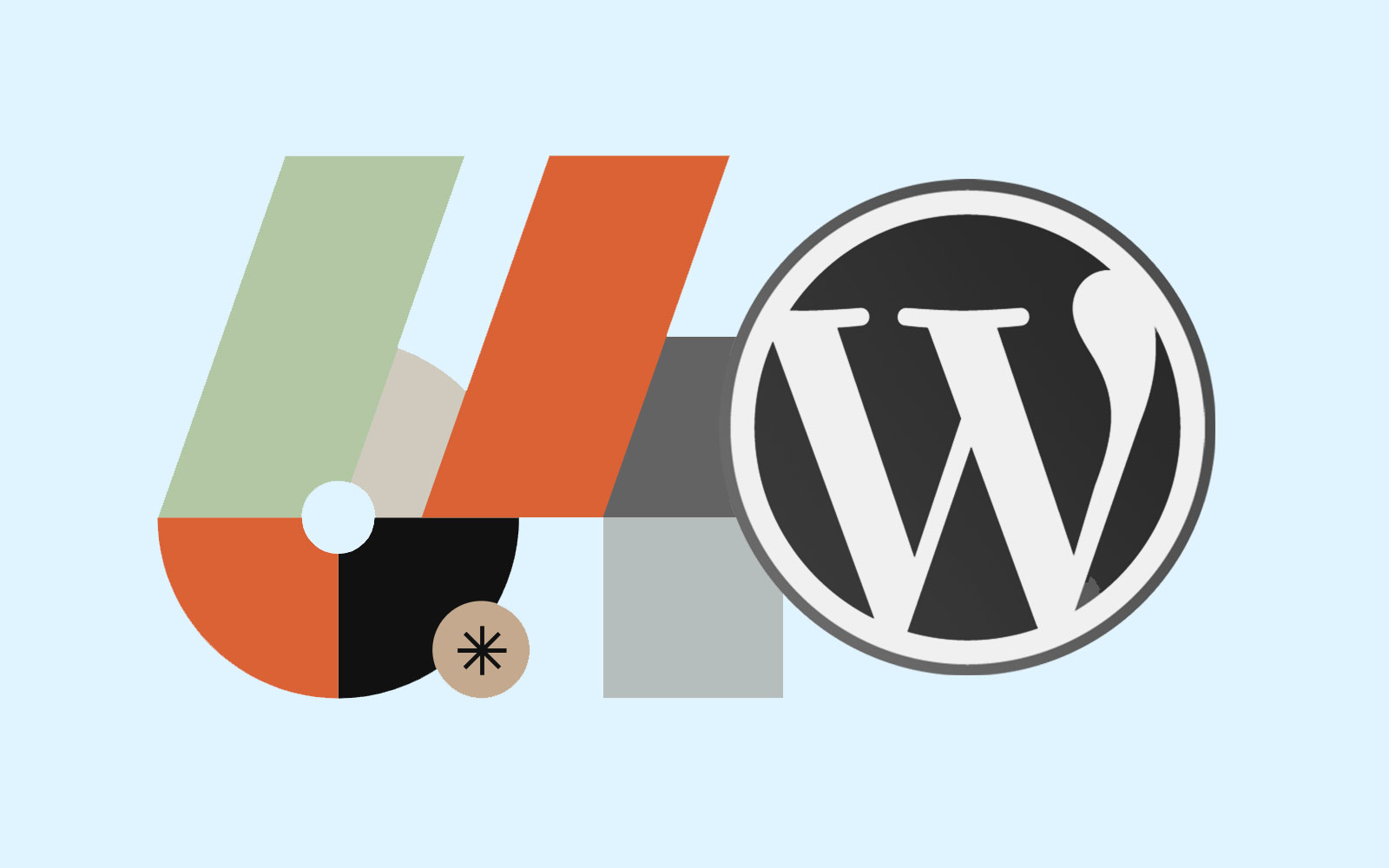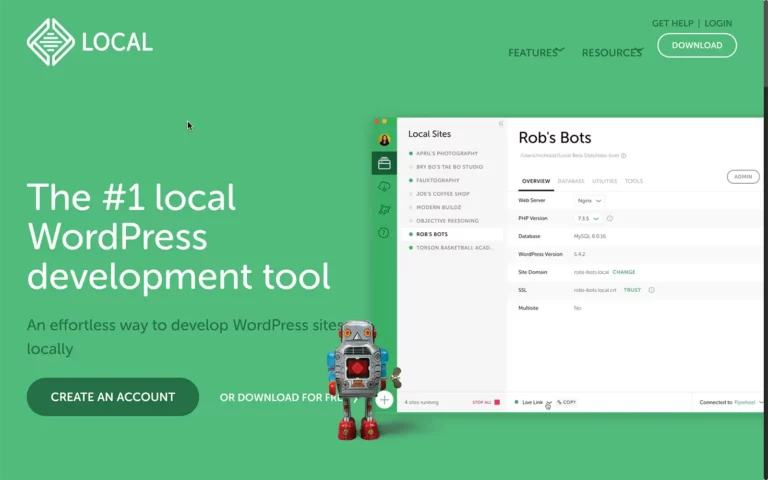Should You Use Linkinbio or Linktree to Promote Yourself or Your Own Website?
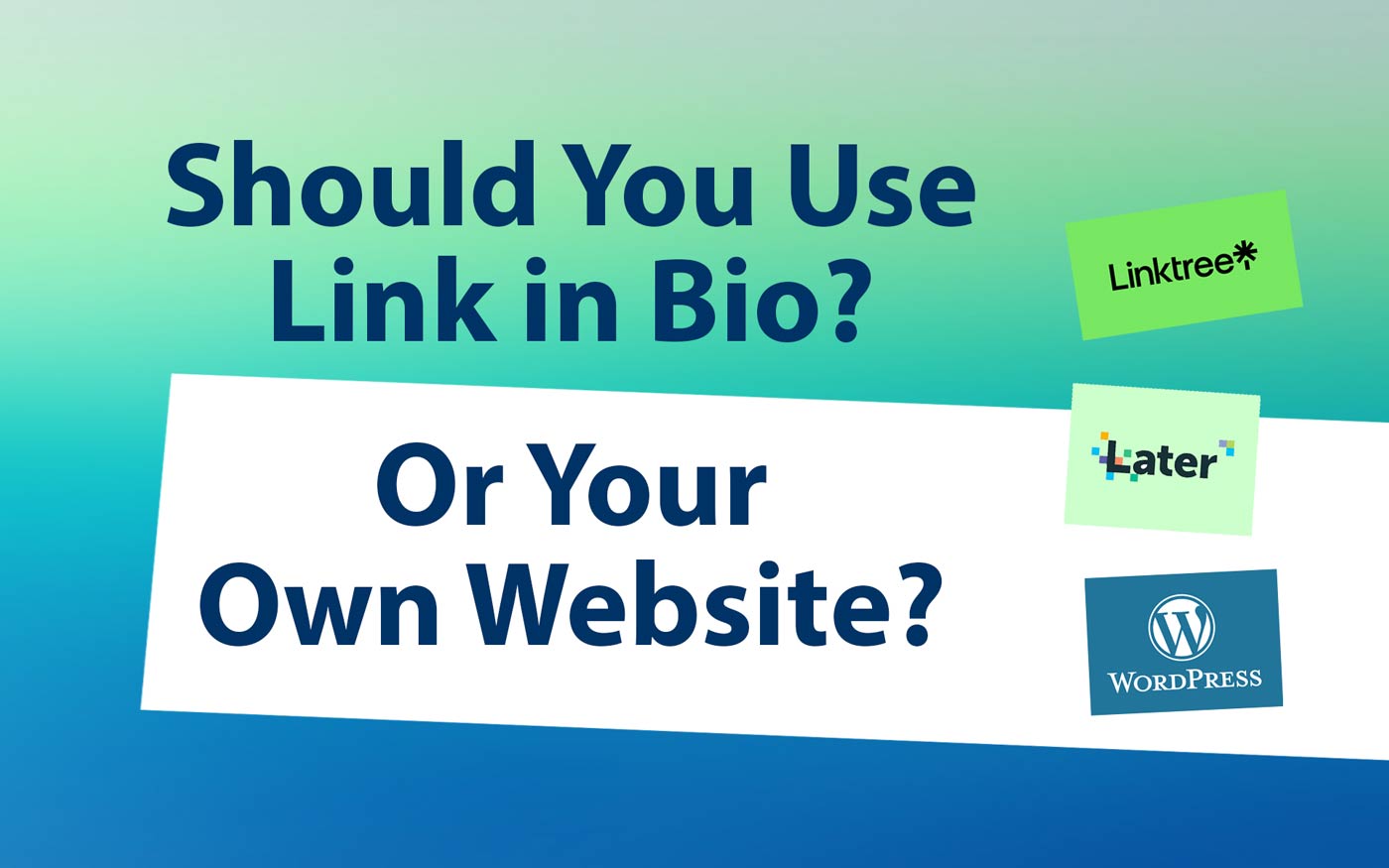
Have you noticed a trend that creatives, businesses and various influencers and regular folks alike are using either linkinbio or linktree for their primary link on social media sites like Instagram?
It’s an interesting trend and while we understand why people are doing it, our gut feeling is that you would be better served by linking to your own site. In addition, channels like Instagram now allow you to post links to more than one site, so this lessens the need for a linktree or linkinbio type presence.
We offer a look in this post at reasons for and against using these services in place of a link to your own website. Arguably, you have spent time and money developing your own site so why would you choose to promote yourself on another branded landing page owned by a third party?
Very good question! Let’s dive in. We look at both pros and cons and some examples of use cases that support this technique. We also offer suggestions on alternatives that utilize your own site. Did you know you can design your website home page to display a compact rich menu at the top?
Reasons to use Linkinbio or Linktree (Benefits vs Negatives)
After some consideration here are a list of pros and cons to these types of sites.
Pros
The benefits include:
- economical / compact and attractive appearance
- convenience / easier to manage than website
- connect image or link to your blog content
- often include a free version
Cons
There are many downsides, including:
- loss of personal brand power
- promotion of 3rd party company
- less professional, less control
- expensive to use pro version
- customization limited
- use of your domain costs $
What are your thoughts? Do you agree with this list?
Let’s review this briefly.
Reasons to Use a Link in Bio Site – and Examples
It goes without saying that people feel overwhelmed by social media and maintaining so many sites, channels and pages. You may have a personal website, blog, YouTube channel and Instagram page. Not to mention Twitter, Facebook and many more!
It may seem a challenge to know how to promote all your sites and endeavours. You may even have extra items to promote like events you created or posts you authored on other websites, or even an interview with you posted on an external blog. How to promote all of these at once?
We suggest this kind of solution is appropriate for some people and others will want to DIY and use their own site / domain name for reasons of professionalism and presentation. Using your own domain? While you can connect that to a 3rd party service it is often best to simply create your own proper site.
Examples of Link in Bio type pages
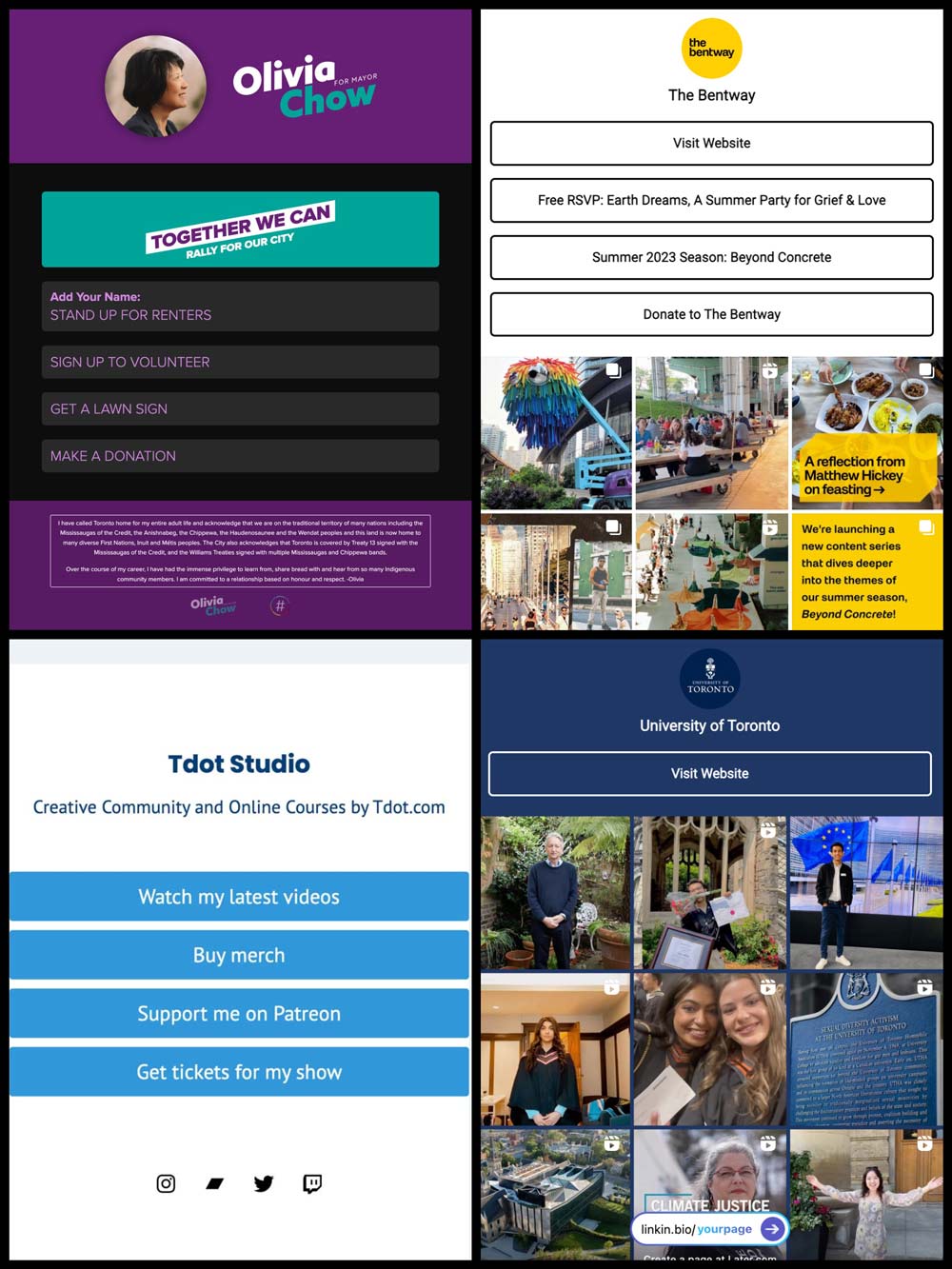
These are all attractive and highly functional. they have simple graphics and contain useful links.
Note that The Bentway and U of T have images connected to blog posts, which is to say that if you click or tap an image you will be redirected to the corresponding blog post. Usually these thumbnail images would correspond with your social media posts. This creates consistency where the user leaves the Instagram page and then finds the same image on the website and can conveniently locate the article content.
The other style is exemplified above by the Olivia Chow and Tdot Studio pages. Olvia has bold colours, a log and profile photo and then a sign up form for content. This may have changed because this was Oliva’s site during the Toronto mayoral election campaign.
The Tdot Studio site is a minimalist page with four prominent links displayed as wide buttons. The Bentway also features this type of list but each button is more subtle with only a stroke for a visual accent.
Next up let’s look at the specific uses of Linktree, a very popular platform with creators, artists and photographers.
Using Linktree
We thought it would be a good idea to create our own Linktree page and see what it looks like. Here’s a screenshot that shows how a default version of the layout looks for a Tdot Shots test:
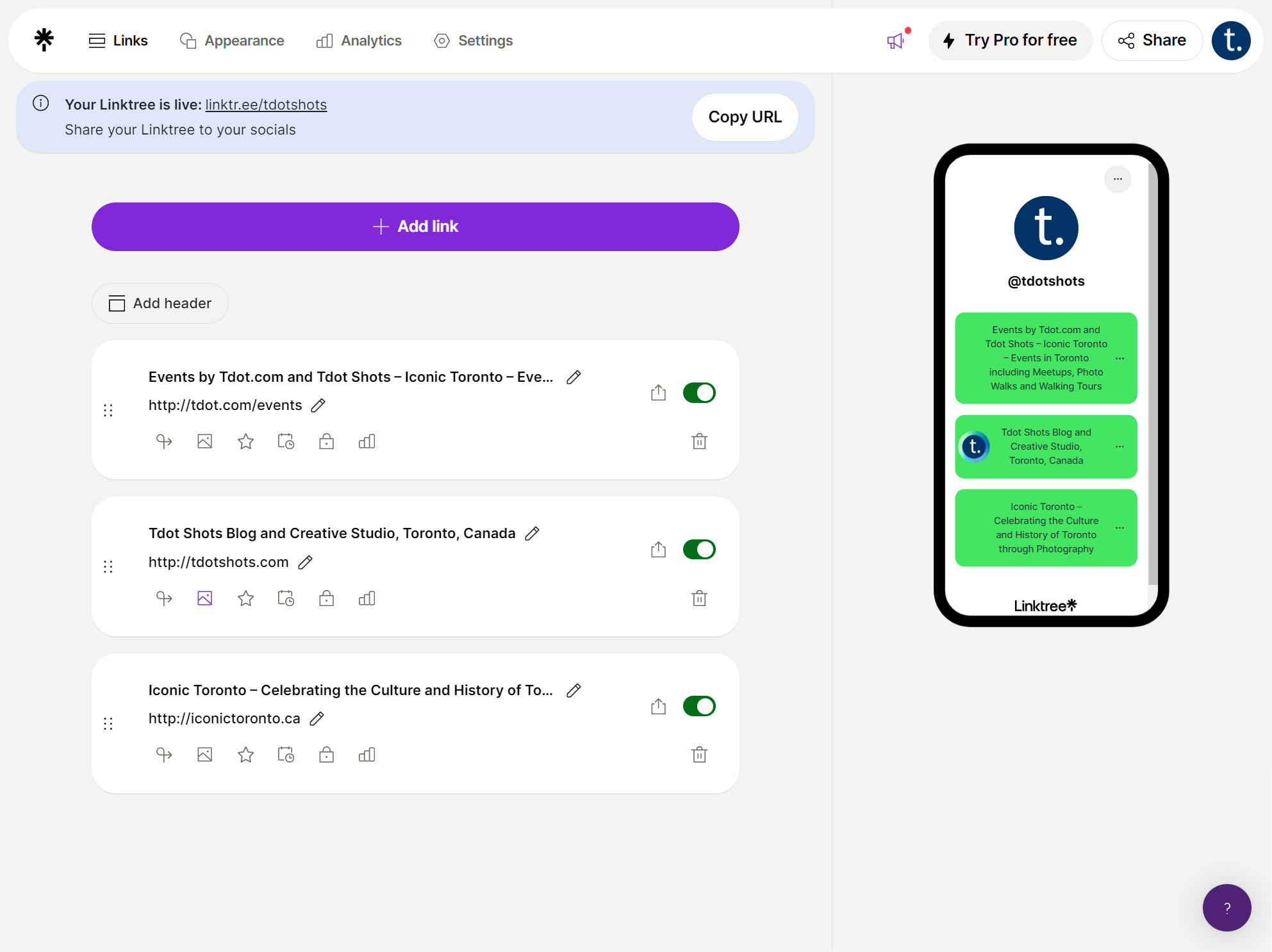
The UI or user interface is really simple. Our links are kind of ugly however. The bright green neon used on the default settings seems to mimic the green used in the Linktree branding, which is really no surprise.
I do like the white background but I will adjust the link areas to a green or blue that fits the brand better (or newest branding does use a pale or pastel green).
I was able to quickly find a blue that works and apply it to the links. Of course I can probably choose custom colours but this will do for a quick demo.
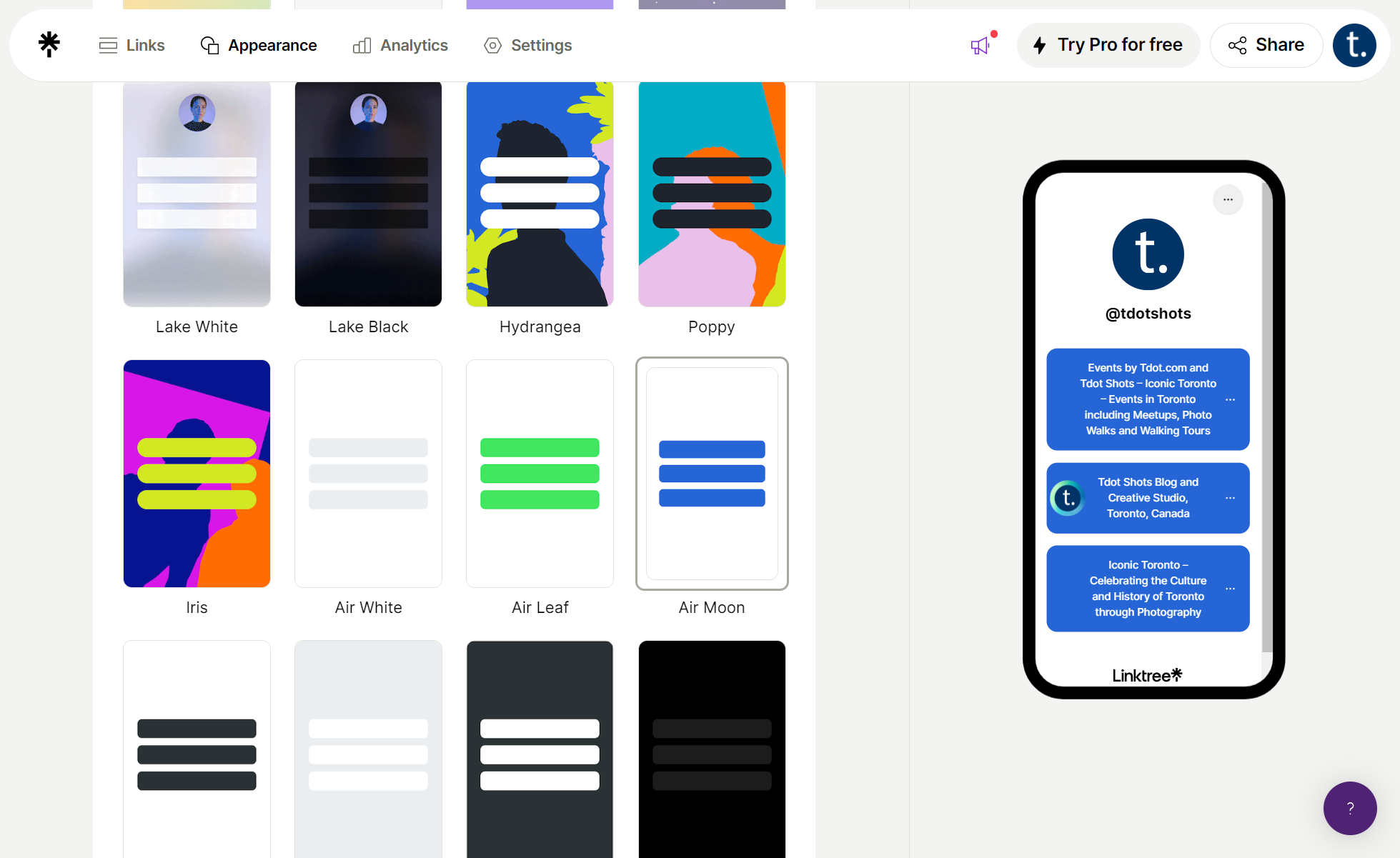
This would meet the needs of any basic user. There are a few dozen templates and it’s easy to play around.
After looking at the “Air Moon” royal blue colour scheme I opted to edit the colours and used a blue hex colour I like “336699” which was easy to adjust in the link settings area.
You need to be aware that many customizations are free but there are some limitations. For full ability to customize and to remove their branded link at the bottom of your page you need to go pro and pay at minimum $10 per month. this is pretty steep if you consider that for around $100 per year you can get your own web hosting package and easily build a site.
By the way here is the current form of the Linktree site for Tdotshots.com
We don’t actively use this. But I was happy with the ability to customize with colours I selected and ability to use round corners on the buttons. the overall look is clean. Though I don’t like the ad linking back to linktree.com.
Using Link in Bio by Later
The other service most people look at is called Link in Bio and it is owned by Later.com. We made another quick demo in about 10 or 15 minutes and it looks like this.
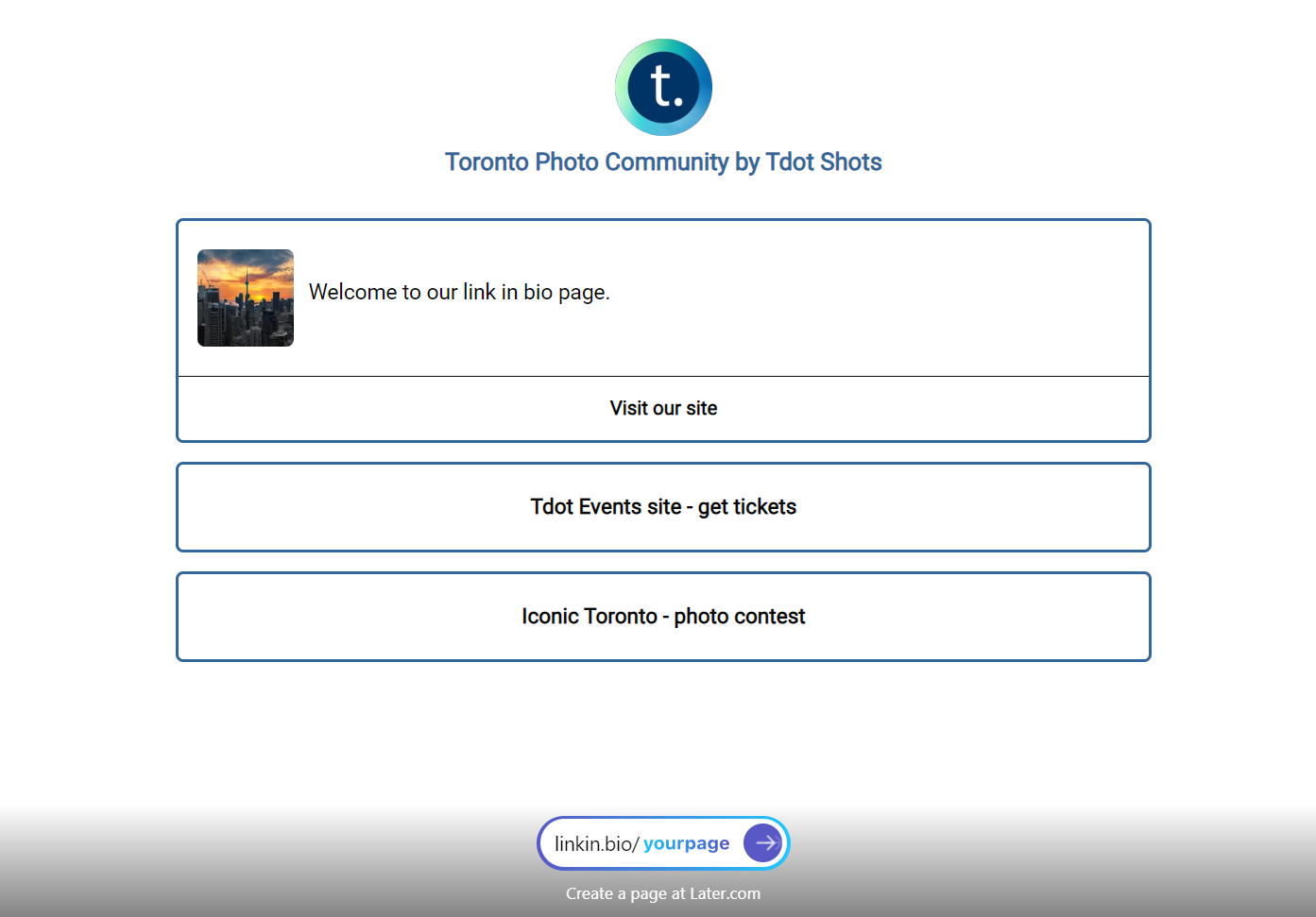
Our quick demo page is here: https://linkin.bio/tdot_shots
The immediate difference is both in presentation and user experience. Link in bio is more sophisticated and if you link it to your social accounts like your Instagram it has the ability to display your posts and link to corresponding posts on your blog.
Of course this is a paid feature.
Here’s a view of the user interface. As you can see it is rather complex with many options. Some are free and others require a paid account.
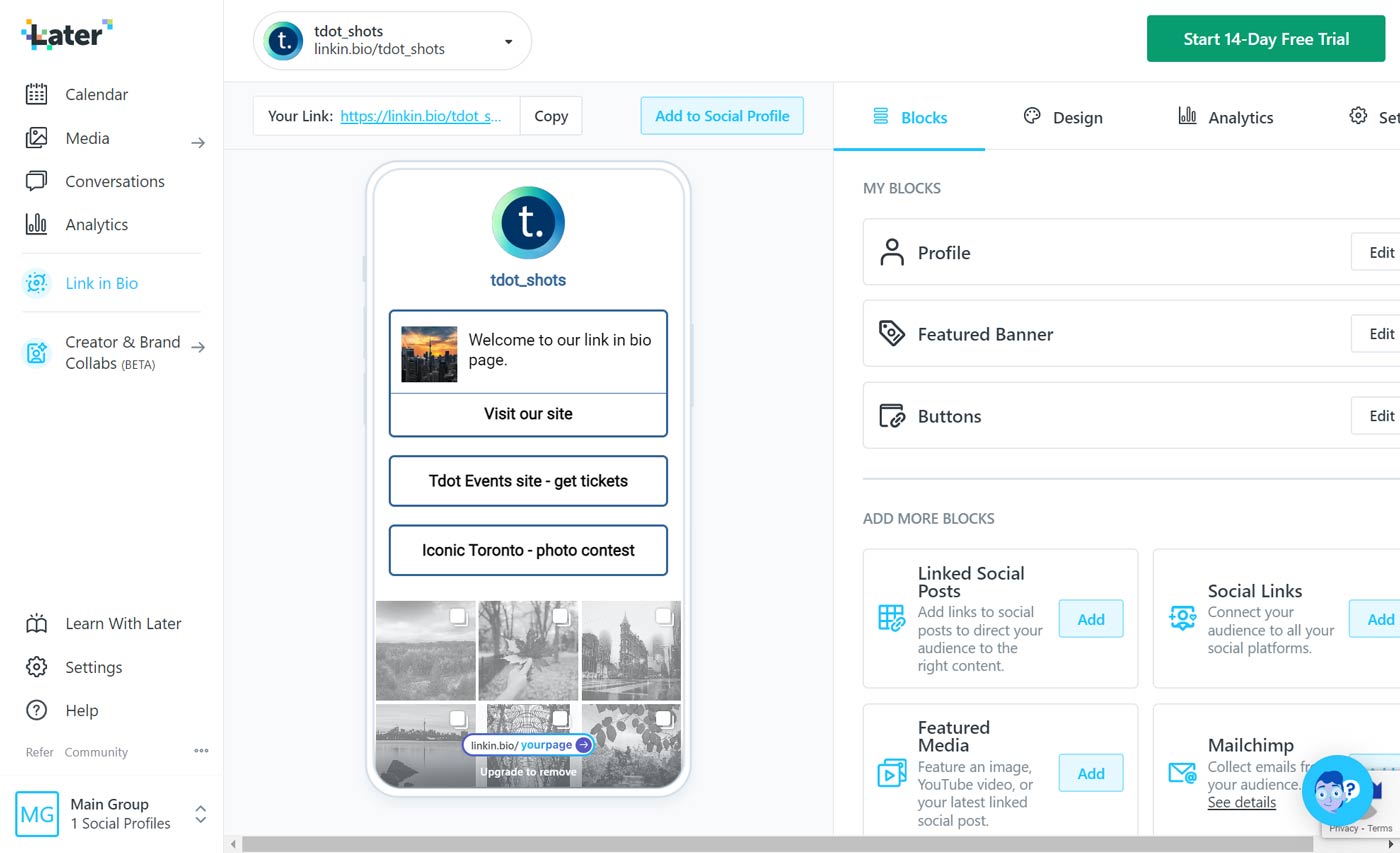
It goes without saying that this is a rich interface. Because it ties to your social media channels you can really get on top of your Instagram and other socials (keeping in mind of course you can also use Facebook Business manager to get in depth reporting and management).
I like the “Featured Banner” and I was somewhat surprised this was available in a free account. I didn’t see an equivalent in the Linktree admin area.
Here’s the final version I created:
Comparing Linktree and Linkinbio
It’s my gut feeling after this simple comparison that the free version of Linkinbio is more capable. However the paid version seems to be more expensive.
Both Linktree and Linkinbio offer pretty sweet feature sets on their free and paid accounts. If you can live with the ads that appear at the bottom of your page then this is unbeatable as a free solution. For a minimum of $10 per month (Linktree) or $25 per month (Linkinbio) you can get extra customization options and features.
There are other considerations than just customization and cost. Do you need statistics about your visitors or the most popular links? If you need link tracking you may consider upgrading your accounts. Of course you can also do link tracking and content tracking in software like Google Analytics if you have a real website.
For me the big issue is that I don’t think either of these are very professional – and it’s not hard to create your own custom pages on your own site that would do the same thing. In fact there’s a whole area of webpage construction which would apply here – and that’s called “landing pages.”
Simply put a landing page focuses on specific information, either built to support a marketing campaign and full of sales info or composed of any specialized content. Read on for one suggestion about how to create a Link in Bio style page on your own WordPress site. It is likely that you can also do this on Wix or Squarespace but we think WP will always provide better controls and ability to customize.
Whatever you decide to do you should experiment! It takes only an hour or two to play around with Linktree and Linkinbio.
If you have a few more hours to spare why not register a domain name and check out web hosting plans? Sometimes you can spin up an acceptable site quickly using templates. (If you opt for this we recommend Kadence theme for WordPress – they have awesome starter templates available as a plugin).
Creating a linkinbio type list on your WordPress site
You can create a link list easily on your website or go for a more traditional design with different content sections including blog and photo gallery.
On a conventional site, whether WordPress, Wix or Squarespace, the tools to design the page don’t often seem like they will accommodate a nice clean “link in bio” type appearance. But that isn’t necessarily the case when it comes to templates, patterns, plugins or other tools your web platform provider may offer. You can probably make your own version and it can look good!
Here’s an example from WordPress:
Tdot Connect
Courses and Sites for Creatives
You can see that final with white background in the large image at the top of this post. That’s pretty clean and professional looking isn’t it? It could easily be placed at the top of your site. All you’d need to do is turn off or hide the normal navigation elements like logo or menu and you’d be left with a clean list of buttons to your favourite external links.
How to create this type of “Link in Bio” style content and button list?
In the case of WordPress which uses “blocks” as content formats, you just need to select the block called “Link in Bio.”
On a WordPress page or post, trigger the block search by hovering in the content area until you see a “+” symbol and then type “link” to find the block.
Click to add the basic block. you’ll have to edit and format it afterward.
Once you add the block it is simple to edit the names of the links and their URLs, and change things like colour and other aspects of the appearance.
For a number of reasons this self-served version may be better than using a specialized service. You can reverse many of the “cons” in the list above by using your own WordPress site.
Looking at this you might be thinking “that’s great, I might do that, but what about a real site?” Let’s continue the discussion in the next section.
Website Alternative – Use WordPress for a “Real” Site
The flipside of this approach is to use a website rather than a Link in Bio page. Just to be clear this argument is about presentation style and URL.
In this section we will suggest that for most people a traditional site is very much manageable. WordPress and other platforms make it easy to get started. Choose a template or simply choose blocks and start designing your site!
As mentioned before, unless you are time constrained or have 8-10 or more links you must promote, you should consider a normal site. They are not hard to get started and ooze professionalism if you stick to some basic best practises.
Here’s an example of a one page business card style WordPress site: https://mikesimpson.tdot.co/
This demo is my own site on our Site and Courses network, tdot.co. You can create your own site on the network if you are a Canadian creator or educator.
Wrapping Up
As we have seen in the examples there is a lot to like about prefab link pages. They are super handy for many uses cases. Just be sure to customize them! Don’t use defaults or your page may look the same as others.
In the future I will research more about the varying capabilities of a Link In Bio or Linktree type landing page. For now I am reluctant to use them for my purposes but you may have some luck and appreciate their quick and dirty functionality.
For those with a DIY spirit or those seeking a more professional homepage you should probably stick with a real website like those that use the WordPress platform.